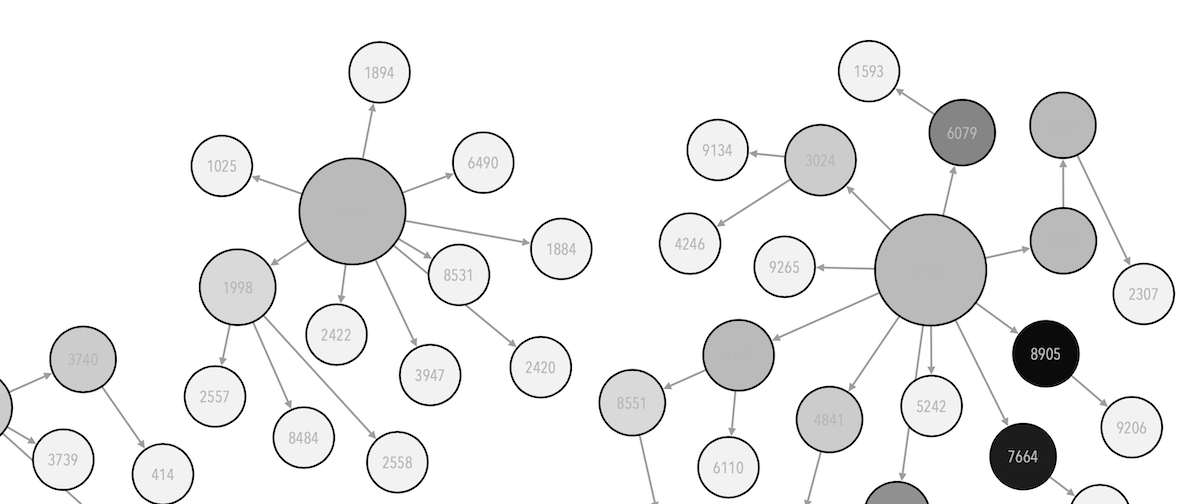Appendix B — Setup & Usage
These instructions are only relevant if you want to contribute to the handbook’s content or want to recreate the book locally.
B.1 Overview
This repository uses the following technologies:
conda environments(part of Anaconda) for creating and managing virtual environmentsjupyter notebooks for course materials combining rich-text and code
quarto to generate the handbook from the course’s notebooks and some extra
mdfiles.
B.1.1 Outline
The workflow’s outline is as follows:
- (only once per machine) Setting up the environment
- conda and dependencies (Section B.2)
- quarto (Section B.3)
- git filters (Section B.4)
- Activating conda environment
- Edit changes
- in content (by editing the notebooks in
content/folder) - in book structure
- in content (by editing the notebooks in
- Preview changes locally using
quarto preview - Adding changes to repo (Section B.6)
- Source code: by pushing commits to the repo
- Live handbook: by publishing it to Github Pages using
quarto publish gh-pages
B.2 Setting up the virtual environment
Virtual environments are a way to install all the dependencies (and their right version) required for a certain project by isolating python and libraries’ specific versions. Every person who recreatesthe virtual environment will be using the same packages and versions, reducing errors and increasing reproducibility.
This project, uses a conda environment called IM939, which will install all the packages and versions (as well as their dependencies) as defined in the file environment.yml at the root of this project.
B.2.1 Installing Anaconda
You will need to install Anaconda distribution your machine if it is not already installed. You can run the following command to see if it is already present in your system:
conda --helpIf you get a command not found error, you will need to install Anaconda following these instructions on their website).
B.2.2 Creating the virtual environment
You only need to do this once in the same machine. After the virtual environment is created we can always update it to follow any change in the file environment.yml
To recreate the virtual environment from environment.yml, run the following command:
conda env create -f environment.ymlor, if we want to install the environment within the project:
conda env create --prefix env -f environment.ymlB.2.3 Activating the virtual environment
Once the environment has been created, it needs to be activated by typing the following command
conda activate IM939or, if it is stored in env/ folder:
conda activate env/You will need to activate the environment every time you open your editor anew.
Deactivate virtual environment:
If you want, you can always deactivate your environment (and, actually open the default one, called base) by running:
conda deactivateUpdate virtual environment from environment.yml:
conda env update -f environment.ymlFreeze used dependencies into a file
We can create a file (in this case environment.yml) containing the exact libraries and versions used in the current environment. This can be useful to update the versions used in the environment in the future.
conda env export > environment.ymlB.3 Installing quarto
Quarto is a binary that needs to be downloaded from https://quarto.org/docs/get-started/ and manually installed by running the installer.
B.4 Git setup - Preventing commits with execution cells
This handbook relies on jupyter notebooks. Quarto renders any *.ipynb file into a handbook, and displays the output of any code block, according to the settings. Regretfully, that means that it executes every code cell and therefore, jupyter notebooks stores the results in the notebook too, which is not what we’d like to do.
To prevent executed cells from being pushed to the repo in an automated way, the following command must be run once within the repository’s root:
nbstripout --installThis will setup a git filter and is only needed once. Any notebooks being committed to the repo will be striped out from executed cells.
B.5 Editing the book’s structure
This handbook is organised in sections and chapters. The book’s structure is defined in the project’s configuration file: _quarto.yml, particularly in the chapters’ section (Line 38).
If you want to add new structure
Please, refer to this page at quarto’s official documentation for more information: https://quarto.org/docs/books/book-structure.html
B.5.1 Crosslinking
Quarto cross references provide automatic numbering and reference creation for figures, tables, equations, sections, listings, theorems, and proofs. In books, cross references work the same way except they can reach across chapters.
Please, refer to these pages at quarto’s official documentation for more information: https://quarto.org/docs/books/book-crossrefs.html and https://quarto.org/docs/authoring/cross-references.html
B.6 Recreating the handbook
Quarto has extensive documentation at their website (specifically in this page about authoring document and this other on managing books).
The workflow can be summarised as follows (detailed instructions below):
Create new content or edit existing one
- Create a
.md,.iypnbor.qmdfile and put it in the/content/folder - Add an entry to to the table of contents in
_quarto.yml(more info in quarto
- Create a
Edit existing content in
/content/folderRender book locally to see changes
Commit & Push changes to the source documents in
/content/foldergit commit -a -m "My fancy message" git push origin mainPublish book online
B.6.1 Rendering the book locally:
Rendering the book will convert jupyternotebooks, qmd files or md files listed in _quarto.yml’s table of contents into a a book, applying the styles and configurations from _quarto.yml. Do this to preview how your changes would look like as a book. From the repo’s root, run:
quarto renderOn its first run, this command will take several minutes to process. This is because quarto will run and execute the computations in every cell within every jupyter notebook, some of which are really time consuming. The good news, is that quarto will create a cached version of it (stored in the /_freeze/ folder) , which means that further runs of quarto render will not need to execute the cells again (unless the original jupyternotebook is changed or the corresponding folder is deleted).
If you want the cache to be regenerated:
quarto render --cache-refreshB.6.2 Publishing book to github pages
This book is published using GitHub pages, and assumes that your rendered book will be located on a dedicated branch called gh-pages which needs to be created in the repo if not present already. Also, the repository needs to be configured as to use that branch’s root for publishing a GithubPage.
Once gh-pagesbranch has been created, run the following command:
quarto publish gh-pages This command will render the book in the branch gh-pages and will push it to the corresponding branch in our repo and then checking out again to the previous branch (usually, main). More info about it here: https://quarto.org/docs/publishing/github-pages.html
- Notebook embedding: https://quarto.org/docs/authoring/notebook-embed.html