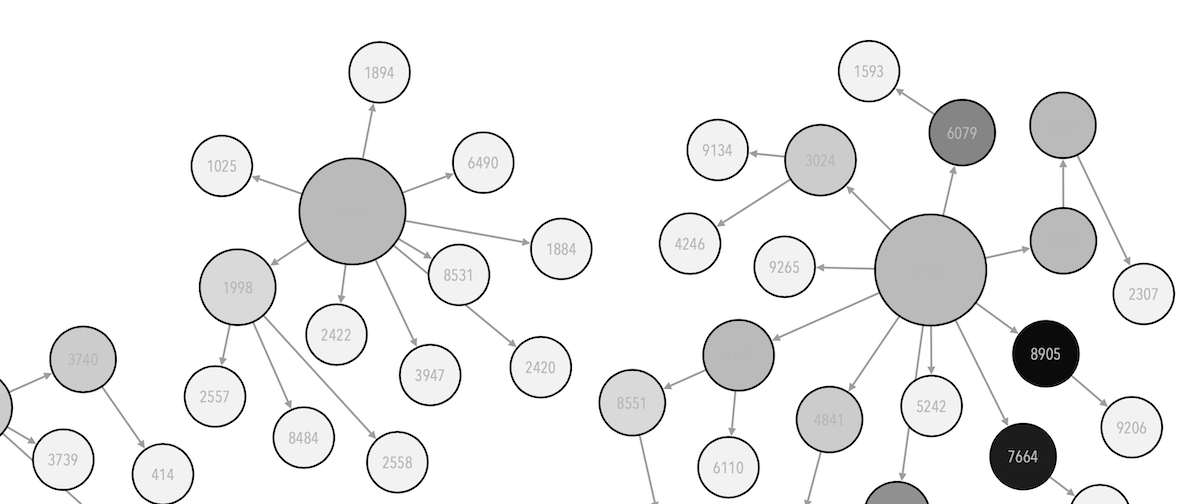import pandas as pd
import matplotlib.pyplot as plt
plt.style.use('ggplot')
df = pd.read_csv('data/raw/office_ratings_missing.csv', encoding = 'UTF-8')9 Lab: Missing data
In these exercises, we have provided “good” datasets where data is properly structured in rows and columns, there’s no missing data, or mixed types… Unfortunately, in real-world cases this may not be as common as we may think of. One of the main issues we may encounter is that some data may be missing.
This can be due to a number of reasons i.e., because the measurements failed during a specific period of time, because criteria changed… and the implications of this can be serious depending on the proportion of missing data and how we deal with it. Unfortunately there’s not a single, correct way of dealing with missing data: some times we may want to get rid of them if they are anecdotal, sometimes we may want to infer their values based on existing data…
In this notebook we will be working with a modified version of the The Office dataset that we have been using, where some values have been removed.
9.1 Assessing Missing values
In this case we will be reading the modified dataset stored in office_ratings_missing.csv where some values have been removed. The first thing we may want to do is to know where and how many of those values have been removed to inform what to do next with them.
df.head()| season | episode | title | imdb_rating | total_votes | air_date | |
|---|---|---|---|---|---|---|
| 0 | 1 | 1 | Pilot | 7.6 | NaN | 24/03/2005 |
| 1 | 1 | 2 | Diversity Day | 8.3 | 3566.0 | 29/03/2005 |
| 2 | 1 | 3 | Health Care | 7.9 | 2983.0 | 05/04/2005 |
| 3 | 1 | 4 | The Alliance | 8.1 | 2886.0 | 12/04/2005 |
| 4 | 1 | 5 | Basketball | 8.4 | 3179.0 | 19/04/2005 |
Did you notice something weird on the row number 1?
At this stage, it is important to understand how Python stores missing values. For python, any missing data will be represented as any of these values: NaN (Not a Number), NA (Not Available) or None. This is to differenciate that with cases where we may see a “gap” in the dataframe that may look like a missing data, but it is an empty string instead ("") or a string with a white space (" "). These are not considered empty values.
Regretfully, exploring the head or the tail of the dataframe may not be a good idea, especially in large datasets. We may want to use info instead:
df.info()<class 'pandas.core.frame.DataFrame'>
RangeIndex: 188 entries, 0 to 187
Data columns (total 6 columns):
# Column Non-Null Count Dtype
--- ------ -------------- -----
0 season 188 non-null int64
1 episode 188 non-null int64
2 title 188 non-null object
3 imdb_rating 170 non-null float64
4 total_votes 168 non-null float64
5 air_date 188 non-null object
dtypes: float64(2), int64(2), object(2)
memory usage: 8.9+ KBWe are missing values in our imdb_rating and total_votes columns. Now, we need to know how many values are missing. We can do that in multiple ways. One is to combine the method .isna , which returns either True (1) or False (2), and then sum the values that are true (and thus, are null):
# Count missing values
df.isna().sum()season 0
episode 0
title 0
imdb_rating 18
total_votes 20
air_date 0
dtype: int64Another method is to get the maximum possible values and substract the sum of existing values:
# Count missing values
df.shape[0] - df.count()
# df.shape returns the size of the dataframe and count() will only count the rows where there is a valueseason 0
episode 0
title 0
imdb_rating 18
total_votes 20
air_date 0
dtype: int64Now we have an understanding of where the issues are and how many are there. Now the question is: What to do with missing data?
9.2 Inputting values
A quick solution is to replace missing values with either 0 or give them a roughtly central value (the mean).
To do this we use the fillna method, which fills any missing values (NA -Not Available or NaN ), in this case with a 0.
df['imdb_rating_with_0'] = df['imdb_rating'].fillna(0)
df.info()<class 'pandas.core.frame.DataFrame'>
RangeIndex: 188 entries, 0 to 187
Data columns (total 7 columns):
# Column Non-Null Count Dtype
--- ------ -------------- -----
0 season 188 non-null int64
1 episode 188 non-null int64
2 title 188 non-null object
3 imdb_rating 170 non-null float64
4 total_votes 168 non-null float64
5 air_date 188 non-null object
6 imdb_rating_with_0 188 non-null float64
dtypes: float64(3), int64(2), object(2)
memory usage: 10.4+ KBThis worked! imdb_rating_with_0 does not have any missing value.
In the above, we are saving the “fixed” (in more technical terms, “imputed”) data column in imdb_rating in a new column named imdb_rating_with_0. It is a good practice to keep the “original” data and make “copies” of data features where you have made changes. In this way, you can always go back and do things differently and also compare the data sets with and without the intervention (for instance, in the following, we will be able to compare the descriptive statistics of the two columns)
Please note, that we are significantly altering some statistical values:
df[['imdb_rating', 'imdb_rating_with_0']].describe()| imdb_rating | imdb_rating_with_0 | |
|---|---|---|
| count | 170.000000 | 188.000000 |
| mean | 8.261176 | 7.470213 |
| std | 0.514084 | 2.485781 |
| min | 6.800000 | 0.000000 |
| 25% | 7.900000 | 7.800000 |
| 50% | 8.200000 | 8.200000 |
| 75% | 8.600000 | 8.500000 |
| max | 9.700000 | 9.700000 |
In order to try to avoid that, we can fill the missing with the mean. Let’s compare the statistical values:
# Create a new column where we assign missing values with the mean.
df['imdb_rating_with_mean'] = df['imdb_rating'].fillna(df['imdb_rating'].mean())
# Compare the outputs
df[['imdb_rating', 'imdb_rating_with_0', 'imdb_rating_with_mean']].describe()| imdb_rating | imdb_rating_with_0 | imdb_rating_with_mean | |
|---|---|---|---|
| count | 170.000000 | 188.000000 | 188.000000 |
| mean | 8.261176 | 7.470213 | 8.261176 |
| std | 0.514084 | 2.485781 | 0.488716 |
| min | 6.800000 | 0.000000 | 6.800000 |
| 25% | 7.900000 | 7.800000 | 8.000000 |
| 50% | 8.200000 | 8.200000 | 8.261176 |
| 75% | 8.600000 | 8.500000 | 8.500000 |
| max | 9.700000 | 9.700000 | 9.700000 |
We can plot these to see what looks most reasonable (you can probably also make an educated guess here).
df['imdb_rating_with_mean'].plot()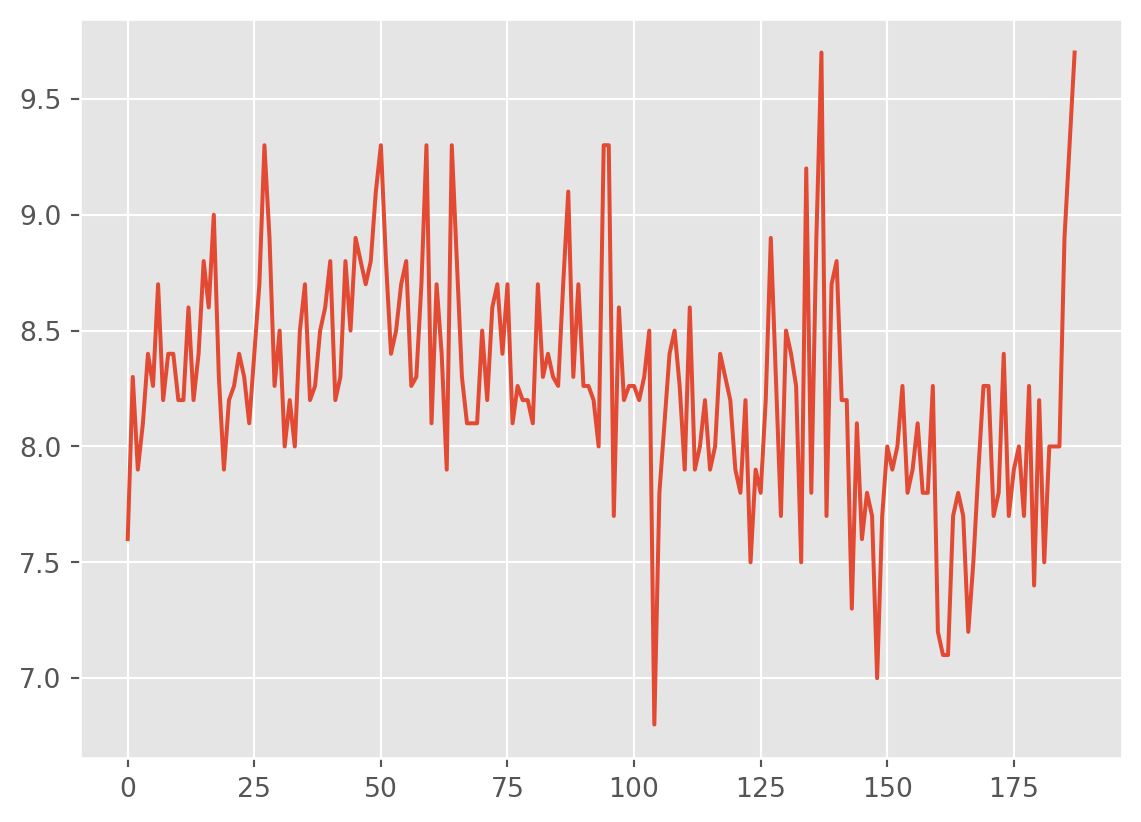
df['imdb_rating_with_0'].plot()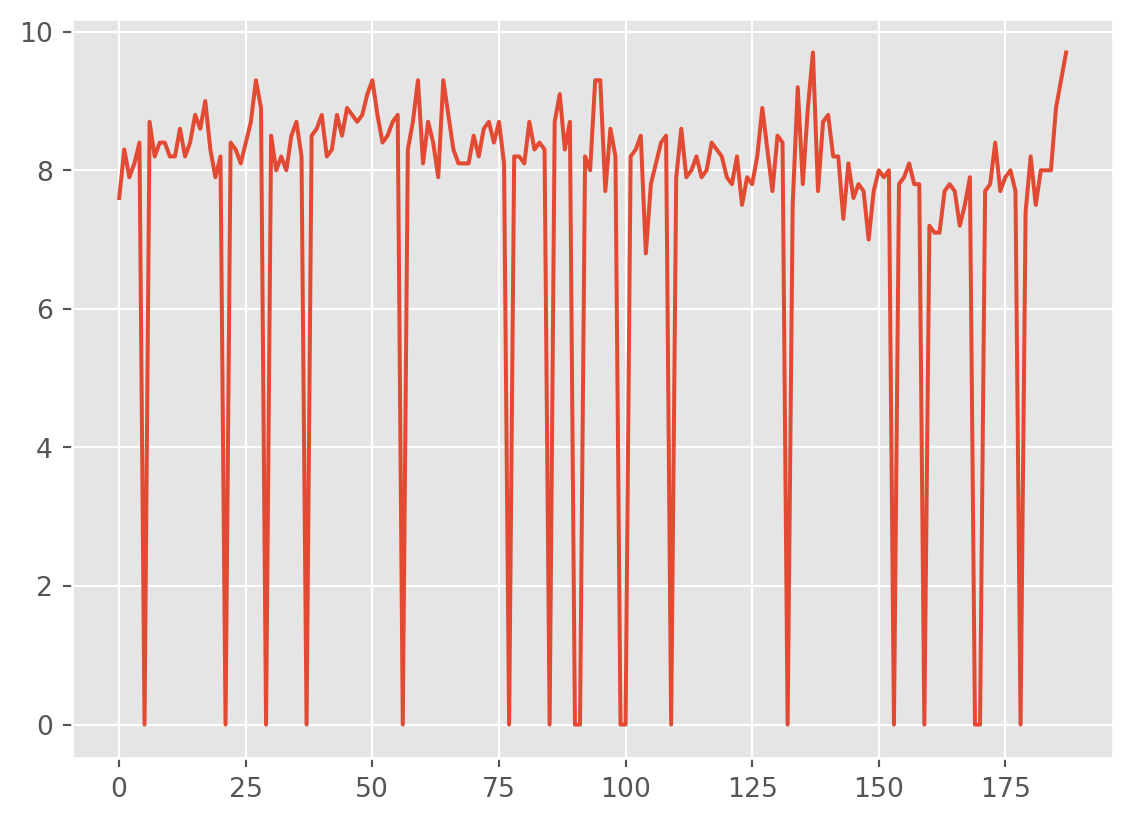
Going with the mean seems quite sensible in this case. Especially as the data is gaussian so the mean is probably an accurate represenation of the central value.
# Create a histogram
ax = df['imdb_rating'].hist()
# Plot the histogram and add a vertical line on the mean
ax.axvline(df['imdb_rating'].mean(), color='k', linestyle='--')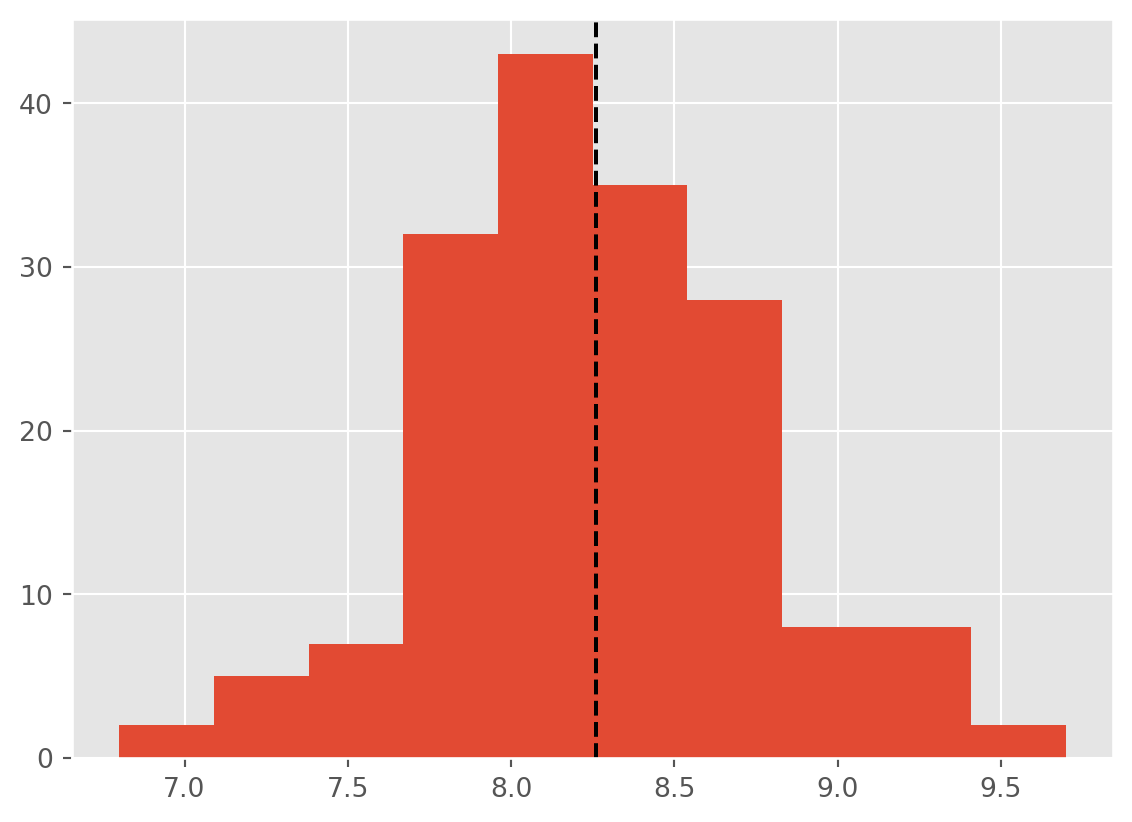
9.3 Transformations
Some statistical models, such as standard linear regression, require the predicted variable to be gaussian distributed (a single central point and a roughly symmetrical decrease in frequency, see this Wolfram alpha page.
The distribution of votes is positively skewed (most values are low).
df['total_votes'].hist()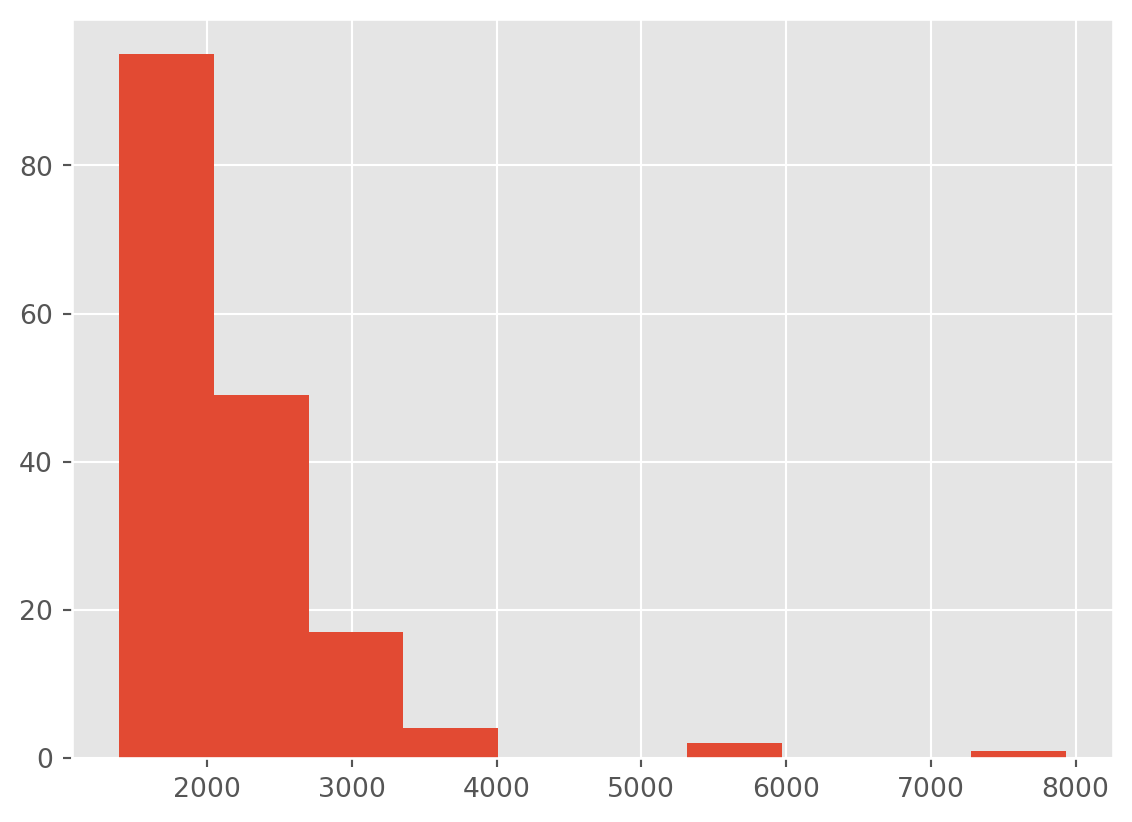
A log transformation can make this data closer to a gaussian distributed data variable.
numpy Library
We are now brining in another library called numpy (numerical python) – see here:
numpy is a central library that most of data analysis protocols make use of. Pandas makes regular use of Numpy for instance. Several of the underlying data structures such as arrays, indexes we use in Pandas and elsewhere will build on Numpy structures. Don’t worry too much about it for now. We’ll use numpy more later – Here is a useful user guide to give you an idea: https://numpy.org/doc/stable/user/index.html#user
For the log transformation we are going to use log2 method provided by numpy .
# This is how we import numpy, usually the convention is to use np as the short variable name and you can access numpy functions by `np.`
import numpy as np
df['total_votes_log'] = np.log2(df['total_votes'])df['total_votes_log'].hist()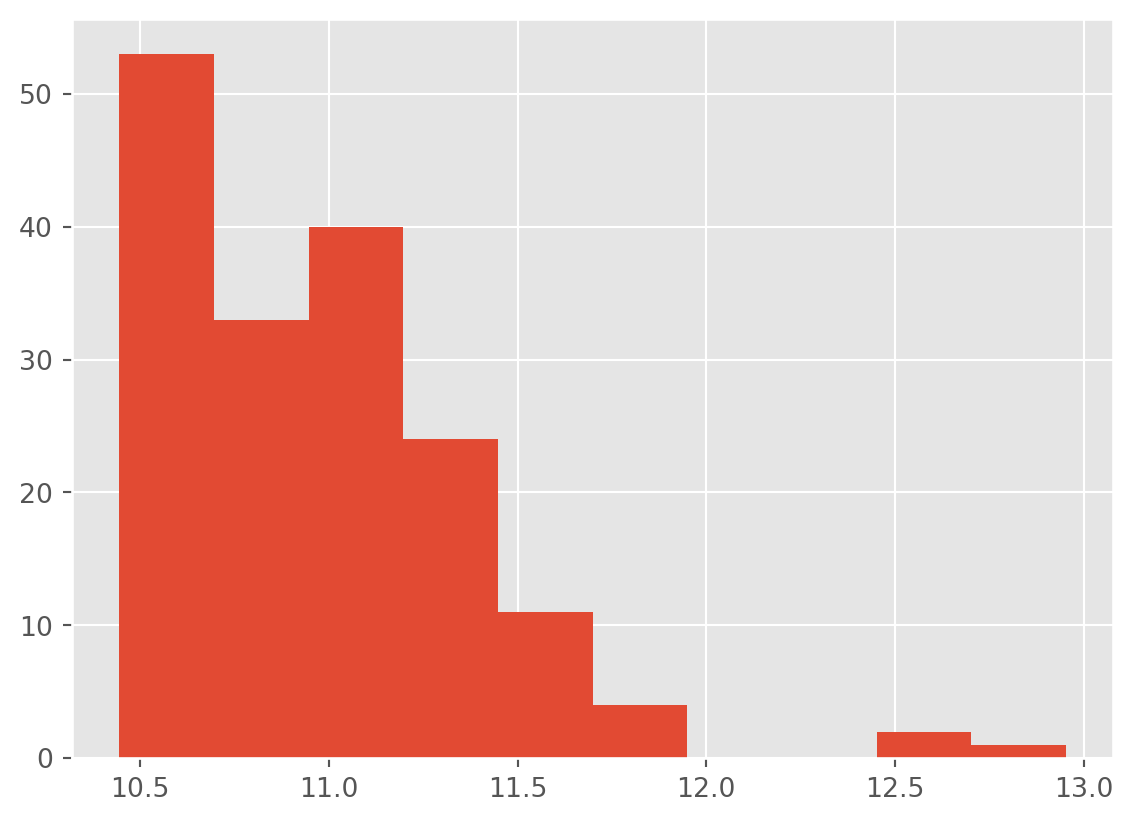
That is less skewed, but not ideal. Perhaps a square root transformation instead?
df['total_votes_sqrt'] = np.sqrt(df['total_votes'])
df['total_votes_sqrt'].hist()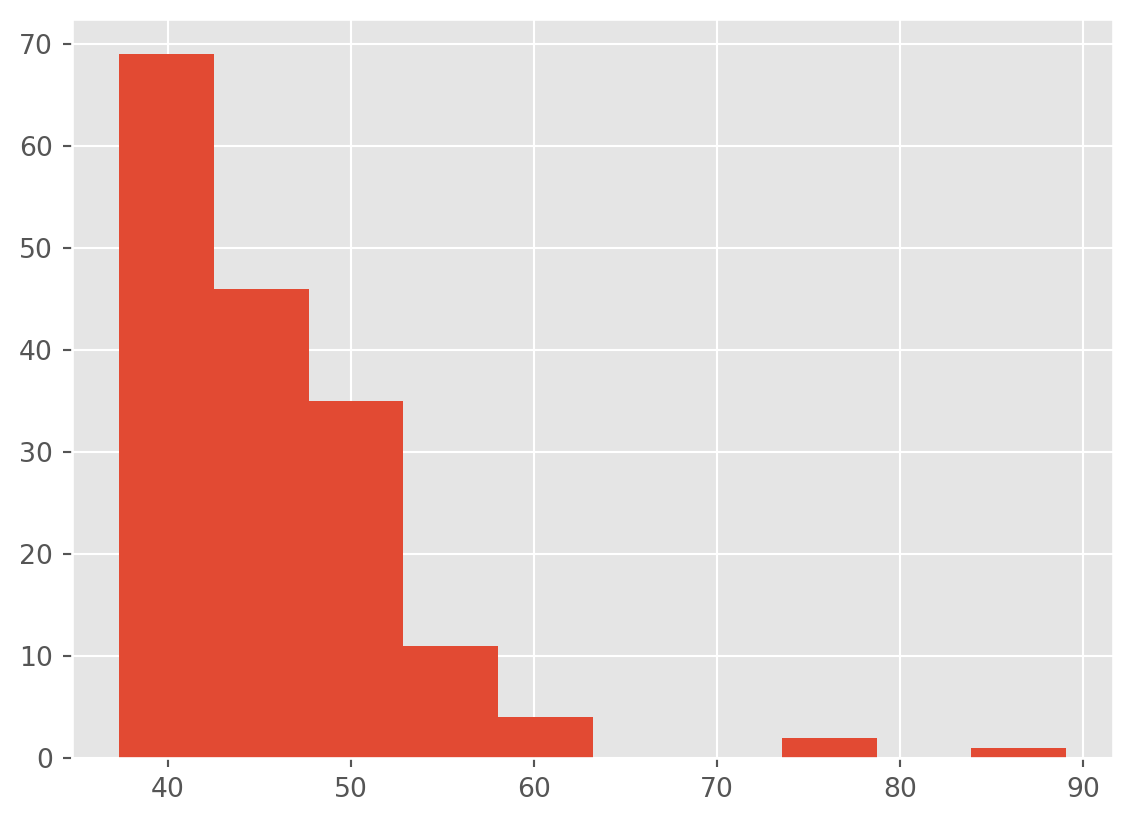
…well, maybe a inverse/reciprocal transformation. It is possible we have hit the limit on what we can do.
df['total_votes_recip'] = np.reciprocal(df['total_votes'])
df['total_votes_recip'].hist()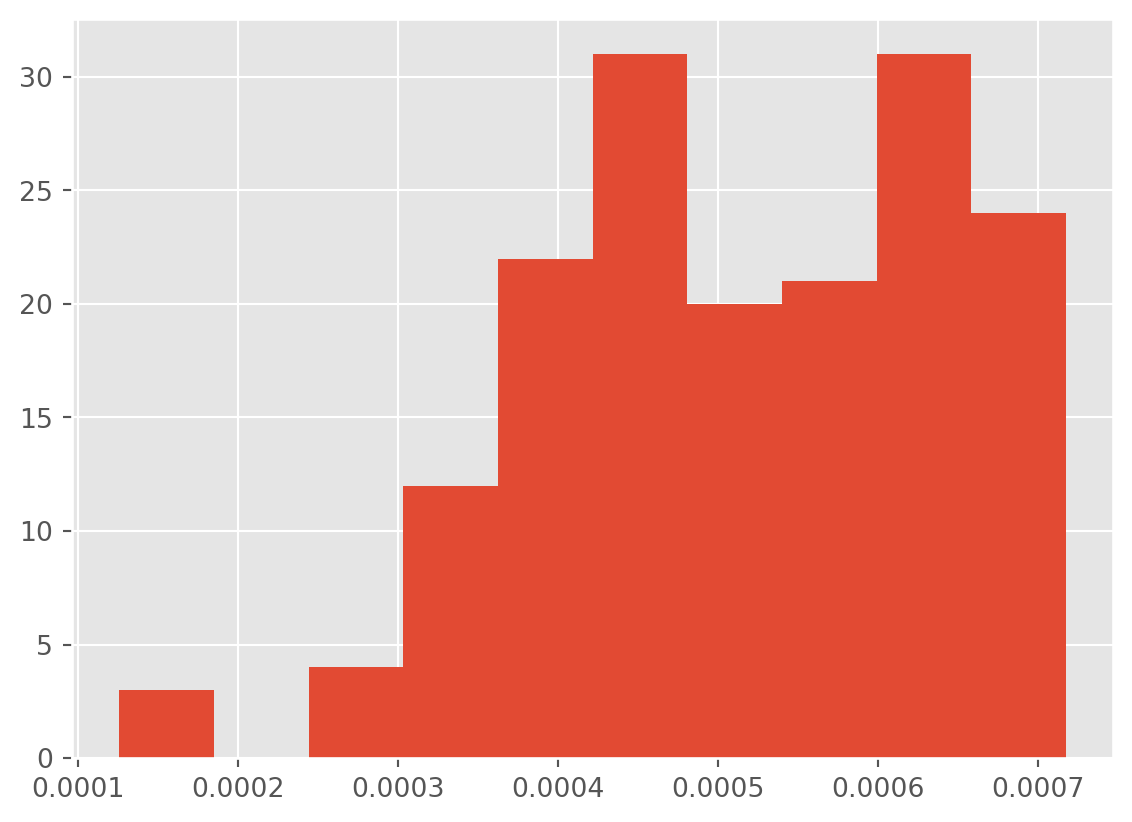
At this point, I think we should concede that we can make the distribution less positively skewed. However, transformations are not magic and we cannot turn a heavily positively skewed distribution into a normally distributed one.
Oh well.
We can calculate z scores though so we can plot both total_votes and imdb_ratings on a single plot. Currently, the IMDB scores vary between 0 and 10 whereas the number of votes number in the thousands.
df['total_votes_z'] = (df['total_votes'] - df['total_votes'].mean()) / df['total_votes'].std()
df['imdb_rating_z'] = (df['imdb_rating'] - df['imdb_rating'].mean()) / df['imdb_rating'].std()df['total_votes_z'].hist()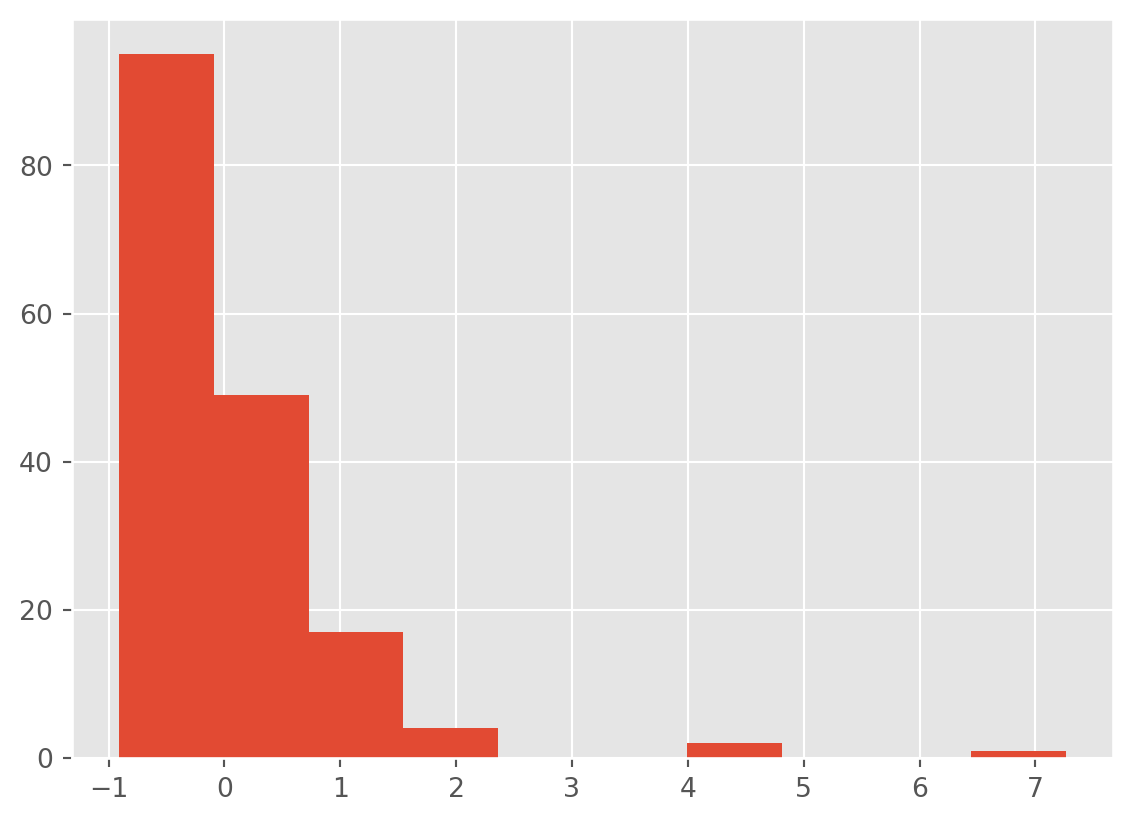
df['imdb_rating_z'].hist()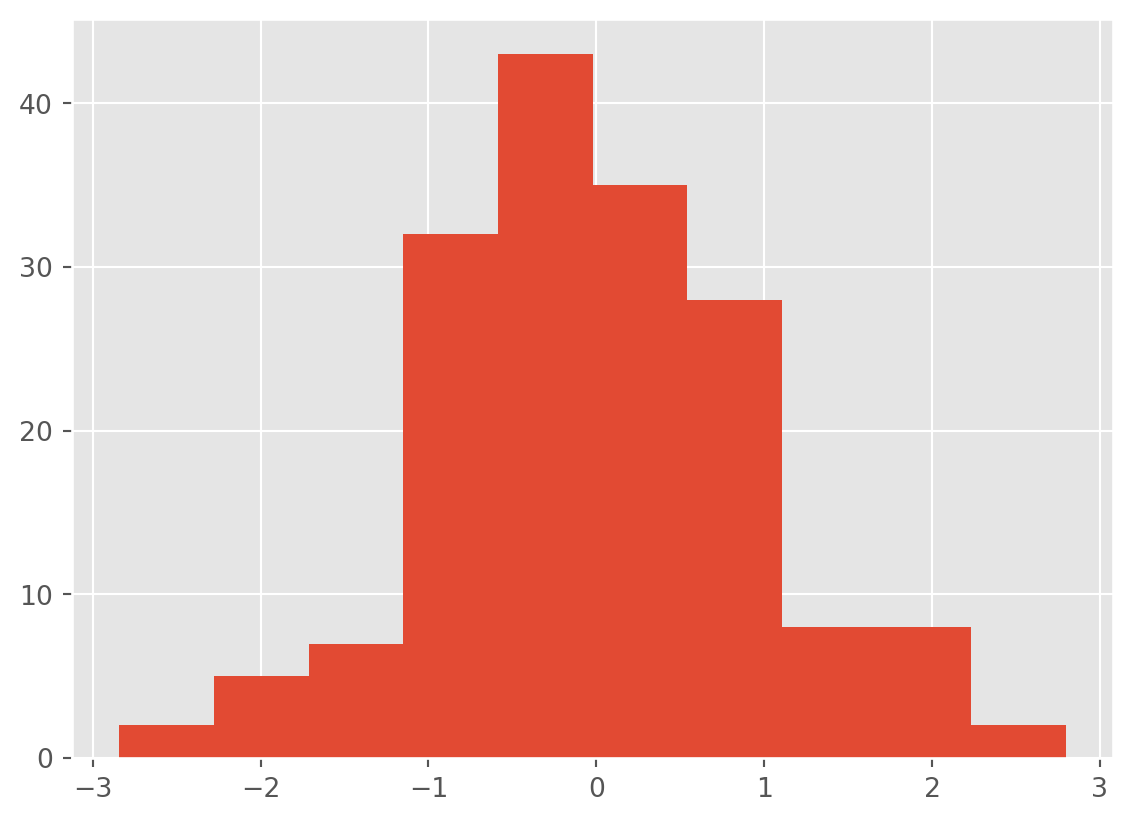
9.4 Visualising data with matplotlib
Now we can compare the trends in score and number of votes on a single plot.
We are going to use a slightly different approach to creating the plots. Called to the plot() method from Pandas actually use a library called matplotlib. We are going to use the pyplot module of matplotlib directly.
import matplotlib.pyplot as pltConvert the air_date into a datetime object.
df['air_date'] = pd.to_datetime(df['air_date'], dayfirst=True)Then call the subplots function from pyplot to create two plots. From this we take the two plot axis (ax1, ax2) and call the method scatter for each to plot imdb_rating_z and total_votes_z.
plt.style.use('ggplot')
f, (ax1, ax2) = plt.subplots(1, 2, sharey=True)
ax1.scatter( df['air_date'], df['imdb_rating_z'], color = 'red')
ax1.set_title('IMDB rating')
ax2.scatter( df['air_date'], df['total_votes_z'], color = 'blue')
ax2.set_title('Total votes')Text(0.5, 1.0, 'Total votes')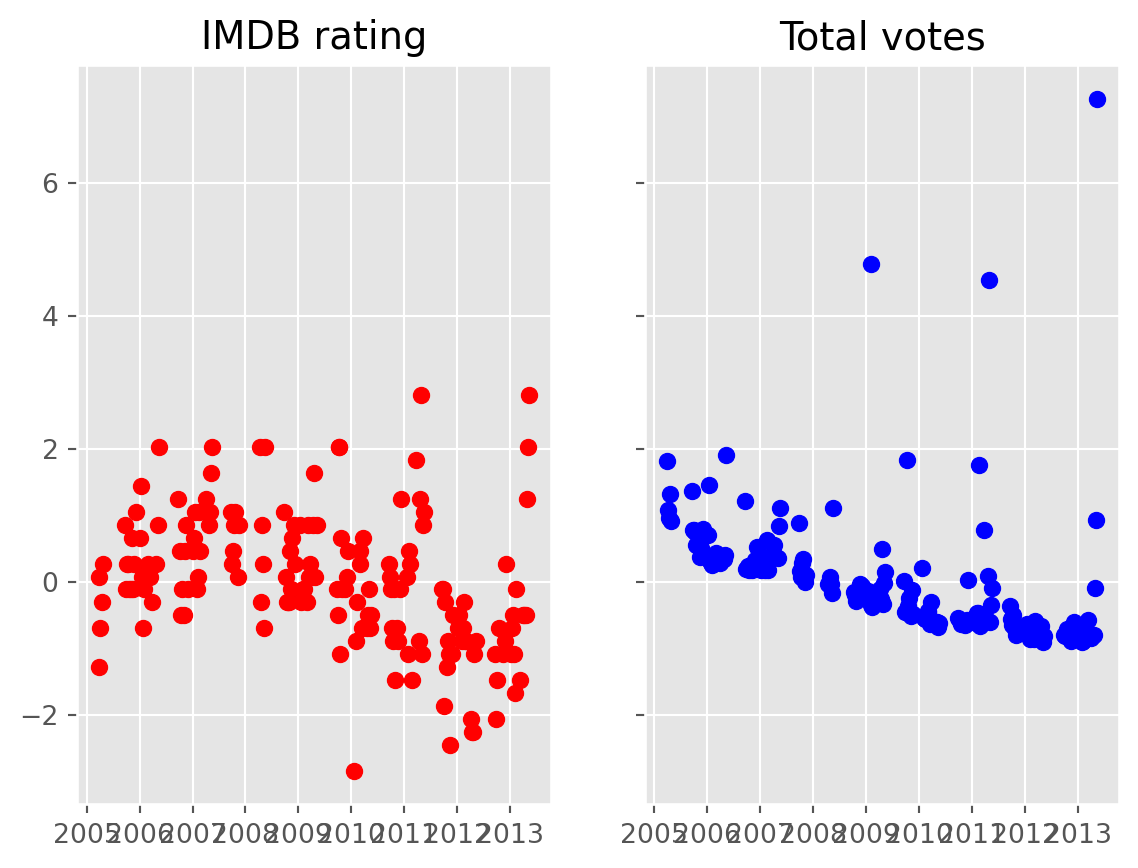
We can do better than that.
plt.scatter(df['air_date'], df['imdb_rating_z'], color = 'red', alpha = 0.1)
plt.scatter(df['air_date'], df['total_votes_z'], color = 'blue', alpha = 0.1)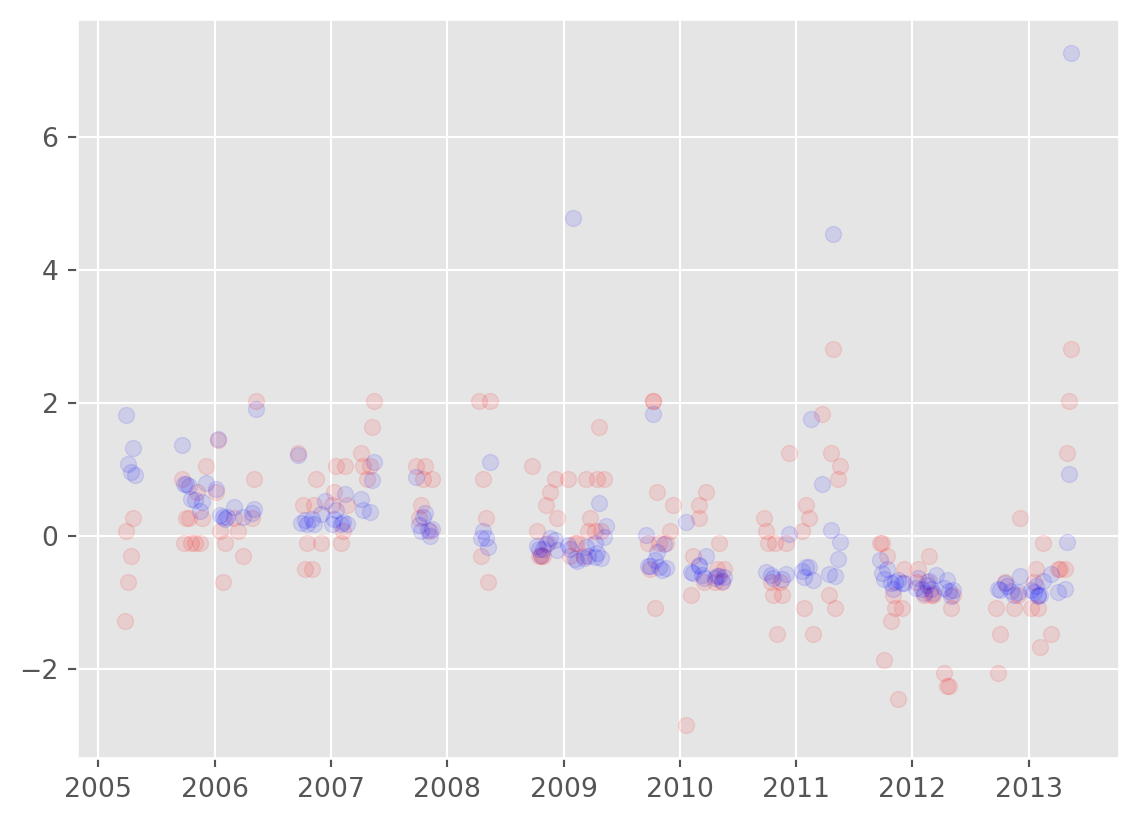
We have done a lot so far. Exploring data in part 1, plotting data with the inbuilt Pandas methods in part 2 and dealing with both missing data and transfromations in part 3.
In part 4, we will look at creating your own functions, a plotting library called seaborn and introduce a larger dataset.